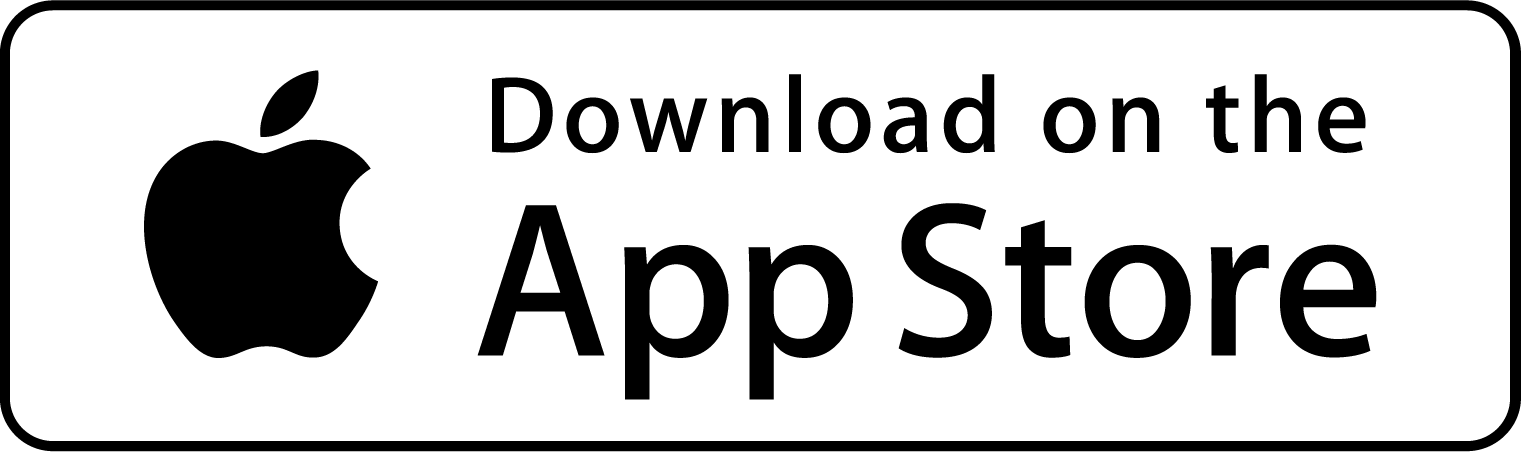Mapping your significant incidents could make a huge different in your historical management of incidents. Everyone is more visual today, so a map can highlight what you’ve done. Looking at your district and seeing a pin for every incident is powerful, too.
Why Maps?
Maps are often thought of as a tool to direct you someplace. In the fire service, your incidents when viewed on a map are about history, not traffic directions. Every time you create an incident, FireJournal will save that response to the internal map. When you select MAP from the vertical navigation bar, the incident history will show up.
The map will be zoomed out to cover the range in which you have responded to incidents. So, as an example, if you worked a number of jobs in Manhattan, New York, the map will be limited to Manhattan. If you are part of a county wildfire crew, or you’ve been dispatched to incidents across the state, then the entire state will show up.
You have total control over your map – including how you zoom in or out. Each pin can show a quick shortcut review of the type of incident. If you want more details, tape on the info icon and the actual incident will come up. It’s that easy.
How Does it Work?
When you create an incident, as soon as you enter an address (or let FireJournal do it), a pin will be created for that incident. When you complete the incident, the pin will then appear in the map. Note that when you create an incident, you can adjust the location by tapping and holding the pin (in the incident form), and when you drag your finger, the pin will move with you to the new location. Once you’ve secured a location, the pin (and reference) will not change unless you edit the incident.