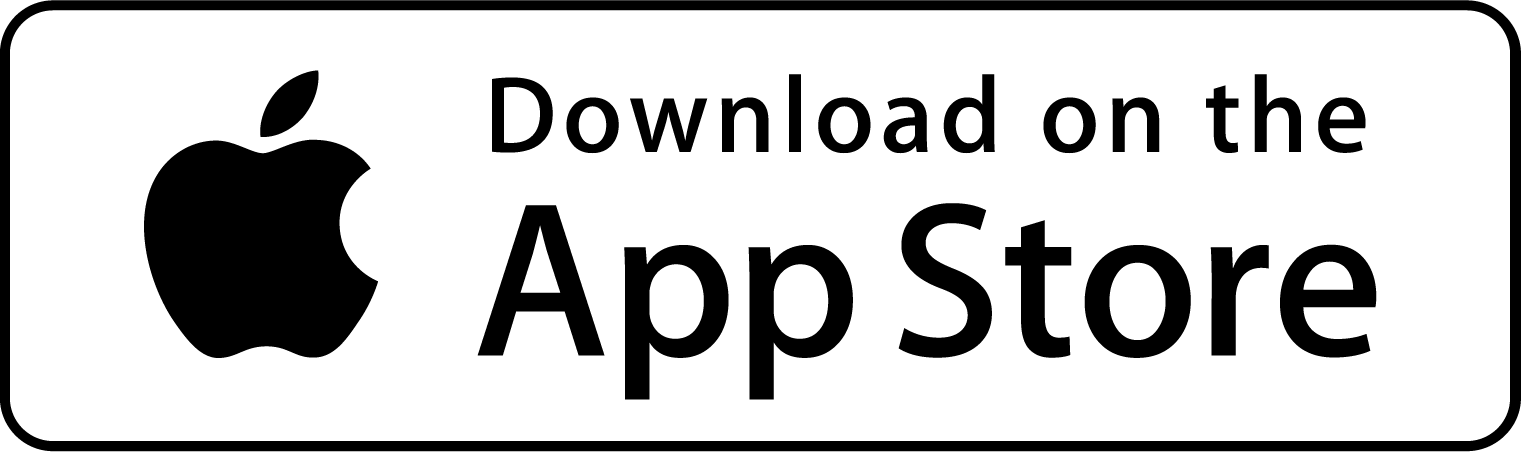FireJournal LITE is designed to provide key data for you when managing an incident.
The first step when launching the application for the first time is to enter some personal information. In future releases, FireJournal will permit multiple users, so your fire station will be able to track journals from multiple commanders.
Some of the basic information you’ll enter includes:
- First Name
- Last Name
- Rank
- Platoon (or special duty)
- Department
- FDID
- Email address
- Assigned Fire Station
- Station address
- City
This information once entered will give you access to the main operational aspects of the application. Your personal data may always be accessed via the preferences function (icon in the lower right-hand corner of the display). NOTE: You will not be able to access incident management until you’ve entered your personal data. If you can access incident data, then your personal information has been stored.
As a user, you have tremendous control over key elements within the application. You may add or delete data within the following categories:
- Rank
- Radio Channels
- Local Incident Type (see below)
- Fire Districts
- Battalions
- Divisions
- Platoons
- Street Types
- States
Each of these preferences have been pre-populated with a large scale city’s baseline data. However, you don’t need to stick with these if you don’t want to. Simply access the preferences icon in the lower right corner of the display. Then, select the preference you wish to change. It’s that easy.
TIP: If you want to access your specific State easily, you can access the States preference. Once you have the “States” displayed, tap on the “EDIT” button. You may then re-organize the states into whatever order you like. States are alphabetical as default. However, as an example, if your station is in New York, you might want the top states to be:
- New York
- New Jersey
- Connecticut
Just move the states to the top of the list and tap on the “DONE” button. It’s that easy.
Overall, preferences are designed to be easy throughout – no matter what your specific jurisdiction is, you have total control over how your incident preferences are to be managed. We’ll continue to publish tips and tricks as time goes by.
Remember – if you need assistance with FireJournal, visit our support section: [ click here for support ]